Choose your scanner from the list below and follow the instructions to send us your case.
iTero

How to connect your iTero scanner to Cadmus Dental Lab
OPTION 1
- Sign into your iTero scanner
- Connect with Cadmus Dental Lab using our Company ID: “143354”
- After connecting us as a lab, select “Cadmus Dental Lab” on your scanner when sending files
OPTION 2
- Call (800) 577-8767, select option 1
- Tell iTero you would like to add “cadmus dental lab” to your scanner
- You can identify us by Company ID 143354
- iTero may ask you to restart your scanner for the change to be accepted.
- Choose Cadmus Dental Lab on your scanner when you send files
Medit
![]()
OPTION 1
- Visit www.meditlink.com/login & click on “Don’t have an account? Sign up”
- Click on “Administrator” under whichever category fits your business
- Fill in your information, then check your email for the verification email with instructions to download the software.
- Once completed, click “Add New Partner” & search for “Cadmus Dental Lab” to begin sending cases to our lab.
OPTION 2
- Sign into your MeditLink scanner
- Click “Add New Partner”
- Search for “Cadmus Dental Dental Lab” to begin sending cases to our lab
Sirona
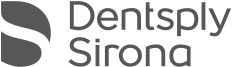
OPTION 1
- Using a web browser, go to www.sirona-connect.com
- Browse to “My Cerec Connect” and click “Edit Account”
- Under My Account, select “My Favorite Laboratories”
- Click Search Labs, then Start Search
- Type “Cadmus Dental Lab” in the company name field and “33605” in the zip code field
- Click the “FIND” button
- Click the orange plus sign or the check box next to Cadmus Dental Lab and click “ADD”
- Choose Cadmus Dental Lab when scanning a new case
OPTION 2
- Contact your scanner reseller and ask for assistance adding a new lab to your scanner
CS connect (Carestream)
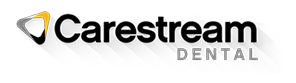
- Login to CS Connect on your scanner or at http://csdentalconnect.com.
- In the toolbar, click the “three people” icon.
- In the Partners window, click Invite a partner.
- In the Email field, enter Digital@cadmusdentallab.com.
- In the Message box, either leave the default text or write your own message. Click Send.
- Your connection will be verified by the end of the day. If you do not see that you are connected to Cadmus Dental Lab, please call us at 800.818.1704.
Trios
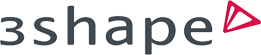
OPTION 1
- Using a web browser, go to https://us.3shapecommunicate.com
- Browse to and click the “CONNECTIONS” button
- Ensure “Show me Labs” is checked if available
- Search by our email “digital@cadmusdentalllab.com”
- Select “Cadmus Dental Lab” and click “Connect”
- Call the lab at (800) 818-1704 to let us know a 3Shape Trios request has been sent
OPTION 2
- Send an email to “digital@cadmusdentallab.com” requesting a 3Shape Trios connection
- Please provide the email associated with your 3Shape account (this is usually the same email you log into the scanner with)
